- CapperTek
- Sports and Betting Blogs
- Adapting Krikya App Notifications to Your Needs
Adapting Krikya App Notifications to Your Needs
Tue, Jun 25, 2024
by
CapperTek
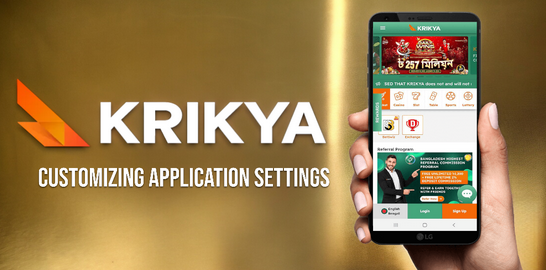
Getting notifications properly set up on the Krikya app is crucial to staying updated on the latest events and promotions. With the sheer volume of alerts Krikya apps can generate, it's easy to become overwhelmed. However, by customizing your preferences, you can ensure you receive notifications that are relevant and avoid excessive interruptions.
The key is in the Settings section of the Krikya app. Under Notifications, you'll find options to toggle various alert categories on or off. It's a good idea to review each one to determine if you find value in receiving those notices. For instance, you may appreciate being notified of new cashback opportunities but find predictions for upcoming matches that could be clearer.
Additionally, the Krikya app allows granular control of notification frequency. Rather than an all-or-nothing approach, you can specify receiving alerts for a particular category as Infrequently, Daily, or Immediately. This flexibility helps prevent notification fatigue.
For truly timely updates, enabling push notifications is recommended. This allows the Krikya app to send alerts directly to your device without needing the app open. You can customize the types of push alerts in the app's settings.
Getting notifications fine-tuned takes a bit of experimentation. But once you discover the right configuration for your preferences, you'll never miss the Krikya app alerts that matter most to you.
Importance of Notification Settings
Receiving properly tailored notifications from the Krikya app is key to maximizing the platform's value. Without notifications enabled, it's easy to miss out on time-sensitive opportunities and updates. Here are some examples of why tuning your preferences is important:
Promotions: The Krikya app regularly offers special limited-time promotions, including enhanced odds, free bets, and ticket cashback.
Market changes: Odds and lines fluctuate rapidly in the lead-up to matches. Push alerts can notify you of major line movements so that you can grab advantageous odds in time.
Bet tracking: The Krikya app can send alerts on bet settlements and potential cash-out value. This allows you to monitor ongoing wagers and lock in profits.
Account alerts: Notifications for account activity, deposits/withdrawals, and verification requests help you stay on top of your account status.
New features: As the Krikya app frequently enhances the platform with new features, notifications inform you when there is something new to try out.
Step-by-Step Guide to Adjusting Notification Settings
Modifying notification settings on the Krikya app is simple when you follow these steps:
Open the Krikya app and tap on the "Settings" icon in the top right corner
Scroll down and select "Notifications"
Here you will see toggles for the various notification categories. Slide any toggles to blue/on for categories you want alerts for.
Tap on a notification category to access granular options. For example, you can specify notification frequency and types.
If desired, restrict notifications during certain periods using the "Quiet Hours" setting.
Don't forget to enable push notifications so that the Krikya app can bypass system settings and send alerts directly to your device.
Confirm that notification sounds/vibrations are enabled if you want sensory alerts.
Return to the main Settings menu and select "Account Notifications" for activity alerts.
Hit "Save Changes" at the top to apply any adjustments made.
Spend a few minutes adjusting configurations to your preferences so you only receive the most important and timely alerts from the Krikya platform. To get started, complete the Krikya app download, ensuring you have all the latest features and updates at your fingertips.
Setting Up Event Alerts
The Krikya APK makes it simple to set up alerts tied to specific events so you always know when something important happens:
Open the Bets section of the Krikya app and tap on an existing or potential wager
Scroll down and select "Edit Alerts"
Choose alerts around the settlement, cashout eligibility, odds changes, or score changes
Pick the alert style: email, SMS text, push notification, etc.
Set the alert parameters like odds thresholds, lead changes, settlement status, and more
Confirm your personalized alerts for this wager
Repeat for any other bets you want real-time updates around
Enabling Push Notifications on the Krikya Bet App
Push notifications are critical for using the Krikya Bet app effectively. Unlike standard notifications that require the app to be open, push alerts bypass your phone's notification center to deliver timely alerts. Here's an overview of enabling pushes:
Action | Description |
1. Open Settings | In the Krikya app, tap the gear icon to access Settings |
2. Select Notifications | Choose the Notifications menu option |
3. Toggle categories | Decide which alert types you want to be enabled and flip toggles on |
4. Tap Push Notifications | Access the push notification menu specifically |
5. Confirm push access | Approve the Krikya APK to send push notifications |
6. Adjust priorities | Choose notification style and frequency |
7. Save changes | Don't forget to hit Save at the top to apply new settings |
With push alerts enabled, you'll never miss crucial notifications - even when the app is closed. Whether it's a shifting money line right before match kick-off or the settling of your bet, urgent info can reach you in real time. Just be sure to allow the Krikya platform to send pushes first! For users in Bangladesh, remember to complete the Krikya app download Bangladesh to enjoy these real-time updates and stay ahead in your game.
Managing In-App Notifications
While push notifications deliver alerts when the Krikya app isn't open, in-app notifications inform you of important updates while actively using the platform:
Mute Notifications
Temporarily silence notices when you need to focus on the app
Clear Notifications
Swipe away notification previews you've already seen
Disable Categories
Prevent excess alerts by disabling categories not useful at the moment
Alter Styles
Choose between banner and popup notification styles
Troubleshooting Notification Issues
If you stop receiving some or all notifications from the Krikya app, try these troubleshooting steps:
Check app permissions - Confirm the Krikya app has permission to send alerts including pushes. Re-enable if disabled.
Force stop the app - Fully force quit and relaunch the Krikya app to refresh processes.
Clear app cache/data - Wipe temporary app files and refresh by signing back in.
Update the app - Go to your device's app store and install the latest Krikya app version.
Adjust OS settings - Make sure global notification settings aren't blocking Krikya alerts.
Switch off battery optimizations - Aggressive battery saving can sometimes block notifications.
Restart your phone - Cycle your device's power completely off and on.
Contact support - If issues persist, reach out to Krikya's 24/7 customer support for troubleshooting help.
Synchronizing Notifications Across Devices
To ensure you never miss an important Krikya app alert, it's wise to synchronize notifications across all your devices including:
Mobile Phones
Enable push notifications on your iOS or Android device
Tablets
Allow the Krikya app to send notices to your iPad or Android tablets
Laptops
Set up email or SMS text alerts to reach your computer
Smartwatches
Use the Krikya app on supported watches to receive notifications
TVs
Permit notifications to be viewable on your smart TV during casting
With your permission, the Krikya app can securely synchronize alerts across all connected devices in real time. This way, timely notices have multiple pathways to reach you no matter which device(s) you happen to be actively utilizing at the moment.
Cross-device synchronization works continuously behind the scenes to tie together an intelligent notification mesh that keeps critical info flowing.